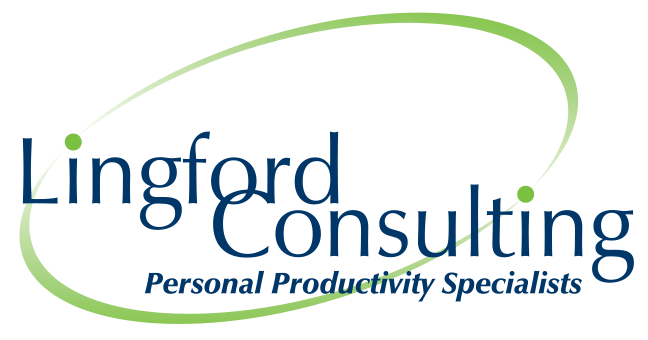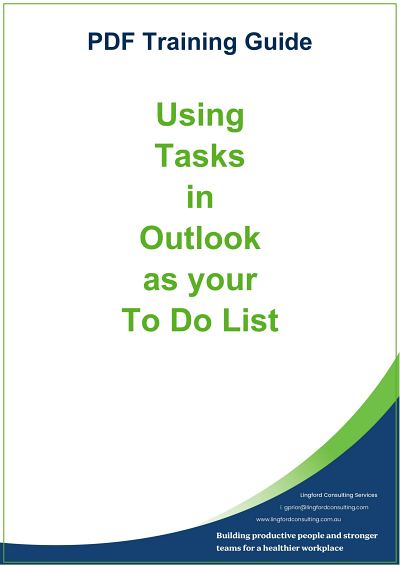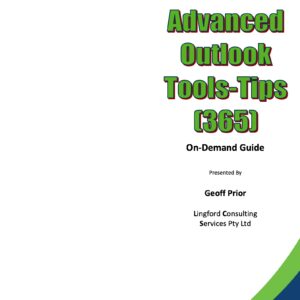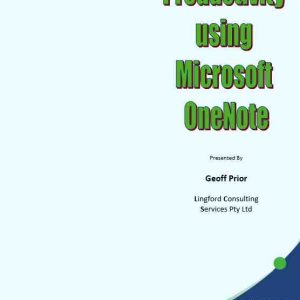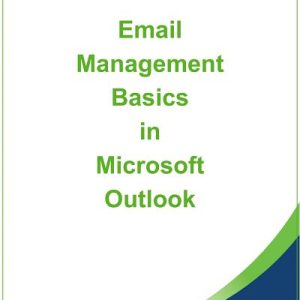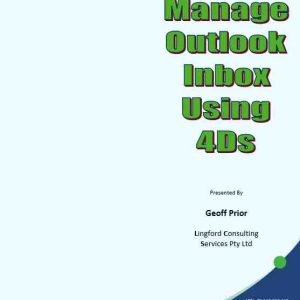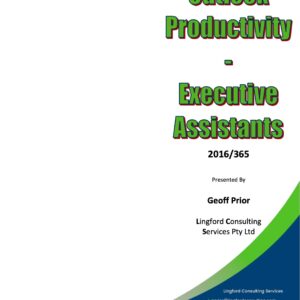Sale!
Using Tasks in Outlook as your To Do List – Training Manual
Original price was: $20.00.$15.00Current price is: $15.00.
Step by Step instructions for how to use Outlook Tasks as your to-do list.
Using Outlook Tasks as your To Do List
- My Tasks
- Different Task views
- Completed Tasks View
- Creating a New Task
- Basic Task Form “Layout”
- Use the Task Notes area
- Recurring Tasks
- Marking a Task “Complete”
- Customising your Task Views
- Choose Columns to display
- Choose how to “Group” your Tasks
- Apply “Grid Lines” in “Other Settings”
- Using Tasks as your To Do List
- Categories & Tasks
- Create a Task from an Email
- Insert Emails or Attachments into Task
- Insert Hyper-Links
- Create a Task from MS Teams
- Create a Task from MS OneNote
- Assigning Tasks
Introducing the “To Do Bar”
- Customising your “To Do Bar”
- Choose how to “Group” your Tasks
- Other Settings – Grid Lines and Single Line Layout
- Show in Groups
- Using Your “To Do Bar”
- Change Due Dates Quickly
- Change Priority Status of Items Quickly
- Reorder your To Do Items in your list with your Mouse
- Re-Naming Email Subject in To Do Bar