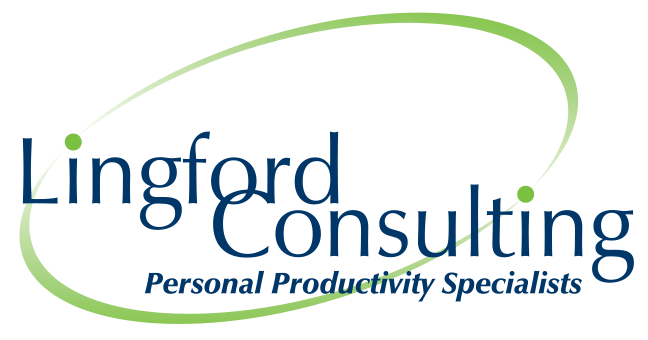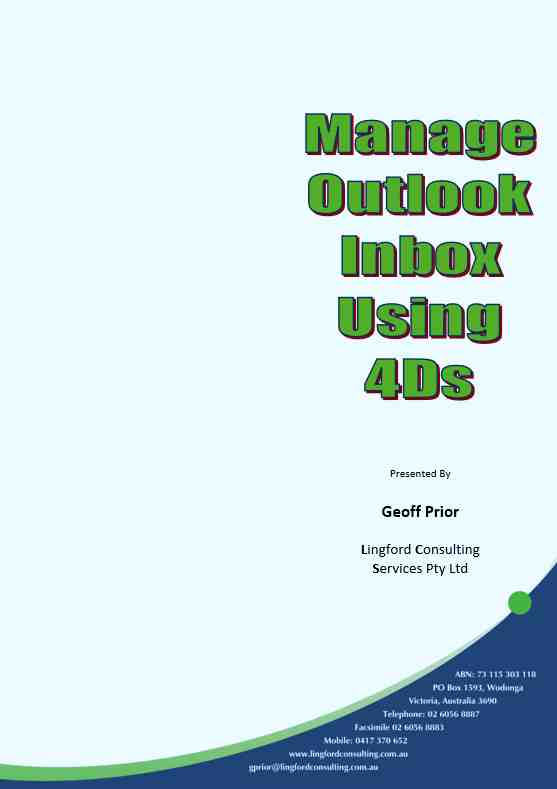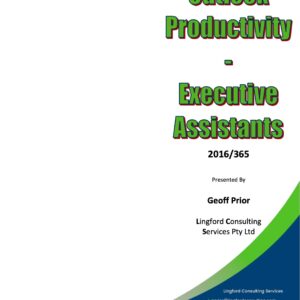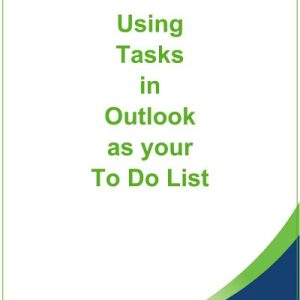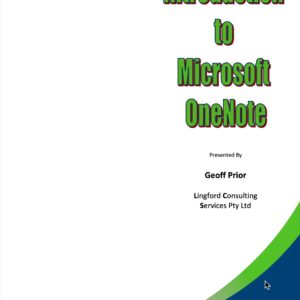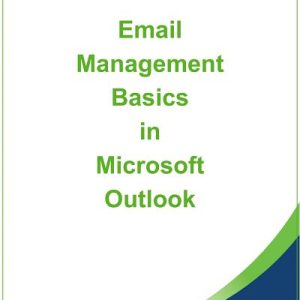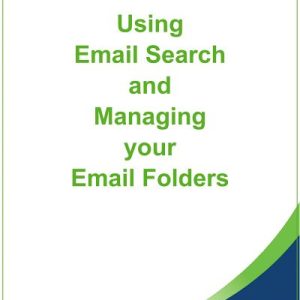Manage Outlook Inbox using 4Ds – Training Manual
$50.00
Manage your Outlook Inbox using the 4Ds.
Step by step instructions to help you discover a unique way to manage your Inbox using some of the smart and little-known tools and features you can use in Microsoft Outlook. Handle an email once and take more control over your Inbox.
What’s included in this comprehensive training manual:
Productivity with Email – Introduction
- When to check Email
- Introducing CPA (Continuous Partial Attention)
- Emails & Multitasking
- Turn off your Email Alert – Stay Focused
- Work Offline in Outlook
- Email Alert by Exception
Customising Your Views
- Navigation Buttons – From Icons to Words
- Main Menu
- The Ribbon
Introducing your “Outlook Dashboard”
- Creating your Dashboard view
- Compact View
- Single Line View
- Save View as New View
- Remove unwanted Inbox Columns/Fields
- Other Settings Change
- Remove Your Reading Pane
- Focused Inbox
- Remove Message Preview
- Set up and use the Conversation View
- Display Your “To Do Bar”
Process your Emails – The 4Ds
- Do not let Emails fall off your Radar
- Handle Emails ONCE
- Introducing the Four’ Ds
- Do Later (Option 1) – Move to an Email Folder
- Use a Rule to automatically move certain emails in a Folder
- Do Later – Option 2 – Copy/Move email to existing Meeting or Appointment
- Do Later (Option 3) – Create a new Calendar Appointment
- Reply with Meeting – directly from an email
- Do Later (Option 4) – Flag the email
- Using Email Flags – Reminders
- Custom (Flag)Dialog Box
- Flag emails you send to others
- Tracking your Email Flags
- 1 – Use a Search Folder
Using Email Search
- Search All Folders by Default
- Search Ribbon
- Narrow Your Search Criteria
- Another way to use the new Search Bar
- Other ways to search
- Search Folders
- Find Related
Manage your Email Folders
- Why we create Email Folders
- The problem of having too many Email Folders
- Using the “Favourites” feature
- Searching Email Folders to find emails
See our online Manage your Inbox using 4Ds training program